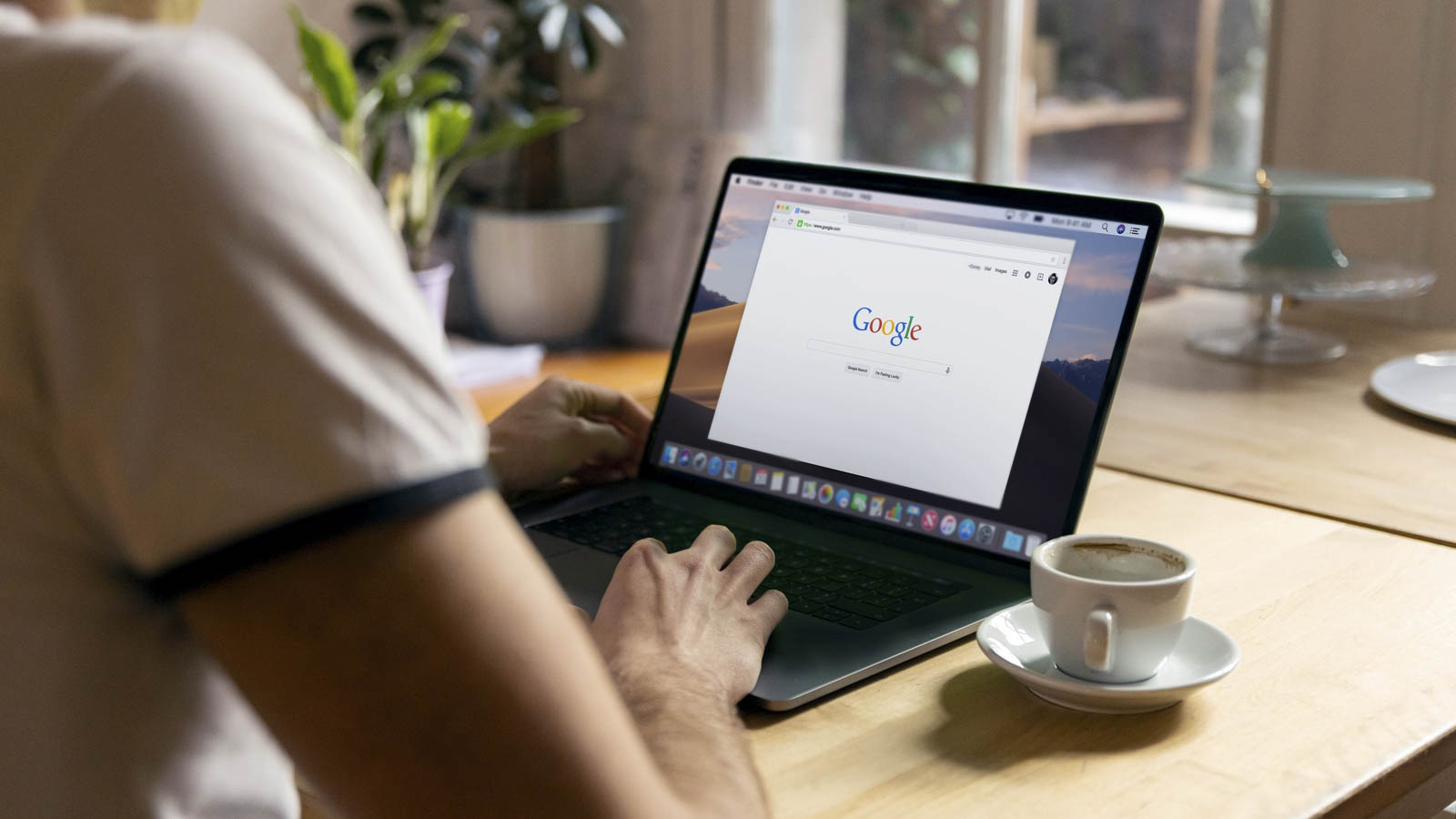Learn how Community Sponsorship groups are making the most out of this free app
Part of your Sponsor Requirements in supporting a resettled family is to provide interpretation support for the language spoken by the family for their first year in the UK. Community Sponsorship groups use professional in-person interpreters, telephone interpreters, volunteers or even bilingual group members to meet this requirement. However, many groups have found that after the first few weeks, using Google Translate is sufficient for some day-to-day interaction and communicating via text message.
Although it should never replace an interpreter for communicating about important matters, GP appointments or benefits discussions, groups have told us that Google Translate, either online or in app form, has simplified interactions with the family. Groups who use Google Translate have said that using the app can come with some quirks and funny misunderstandings – but they’ve found that after some practice and certain techniques they are able to use the app effectively.
Paul, a member of a Community Sponsorship group in Bristol that welcomed a family in 2019, has compiled a user guide to help other groups use Google Translate for written messages. He has also translated this guidance into Arabic (using Google Translate of course!) which can be downloaded from this page.
Paul’s tips
Using Google Translate (hereafter referred to as GT) for written messages is very easy, but using it effectively does require a bit of practice. Here is how to do it, stage by stage, making it absolutely simple.
To translate and send a message
- Open GT. Make sure you are translating from English into Arabic (or from Arabic into English, if that is what you want; in what follows I assume that you are translating from English into Arabic). This is controlled by the arrows at the top.
- Enter your English text.
IMPORTANT: Put what you want to say in short sentences and in a simple and straightforward way as possible. In particular, I have found when translating to and from Arabic that the personal pronouns sometimes get mixed up. So it is better to say what you want to say while avoiding personal pronouns if possible.
- When you have said what you want to say, you will see the Arabic translation opposite on the right.
- Now comes the really important bit! Do not assume the translation will say what you want to say. It is often far from it. You have to reverse the translation into the original language so as to see what it looks like.
- To do this, go back and click on the arrows at the top. This will then reverse the translation. The Arabic is now on the left and an English translation of it is on the right. This is showing you how your translation will read to someone reading the translated language (i.e. Arabic).
- If you are unhappy with it, or it needs tidying up, click again on the arrows at the top. You will now see on the left the English translation and on the right the Arabic. Make whatever changes you wish to the English version. Then repeat the whole process, reverse translating until you get an English version of the Arabic you are happy with.
This will tell you what the person reading the Arabic will read, and hence they too will read something you are happy with. Do not be too much of a perfectionist! A good enough translation is, well, good enough.
- When you have a translation you are happy with, make a copy of the Arabic by clicking on the copy icon at the bottom right (the ‘two pages’).
- Your copy can now be pasted into another document, email or WhatsApp.
- If at any time you want to check your translation, simply copy it and paste it into GT again for checking.
How to translate and receive a message
Let’s say that you have now received a message in Arabic and you want to translate it into English so that you can understand it. Let us assume it is a WhatsApp message.
- Copy the message.
- Then close or minimise WhatsApp. Open GT.
- Make sure the right language is at the top for translating out of and into (i.e. Arabic on the left, if that is what you are translating out of). If not, tap on the arrows to switch.
- Paste the text into the translation space. This is done in the normal copy/paste way.
- You will then see the translation on the right.
- If you wish to reply: Click on the cross to delete the translation. Then reverse the arrows so that you are translating from the right language. And now do everything above to translate your text and to paste into WhatsApp, the email, or the document and send as a reply.
It may look complicated and look like lots of steps, but you will get used to it very quickly. The whole process is extremely straightforward and gives a good means of communicating, providing the concepts involved are not too complicated.